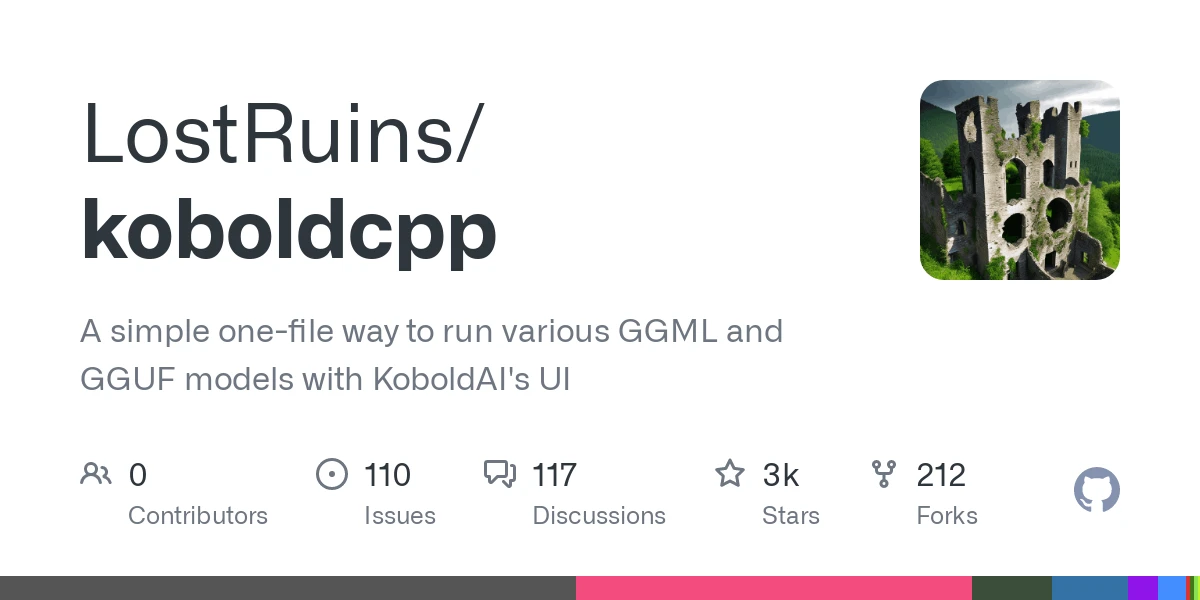
Kobold cpp
3.8k 277What is Kobold.cpp ?
KoboldCpp is an easy-to-use AI text-generation software for GGML and GGUF models. It’s a single self contained distributable from Concedo, that builds off llama.cpp, and adds a versatile Kobold API endpoint, additional format support, backward compatibility, as well as a fancy UI with persistent stories, editing tools, save formats, memory, world info, author’s note, characters, scenarios and everything Kobold and Kobold Lite have to offer.
Windows Usage
-
Download the latest .exe release here or clone the git repo.
-
Windows binaries are provided in the form of koboldcpp.exe, which is a pyinstaller wrapper for a few .dll files and koboldcpp.py. You can also rebuild it yourself with the provided makefiles and scripts.
-
Weights are not included, you can use the official llama.cpp
quantize.exeto generate them from your official weight files (or download them from other places such as TheBloke’s Huggingface. -
To run, execute koboldcpp.exe or drag and drop your quantized
ggml_model.binfile onto the .exe, and then connect with Kobold or Kobold Lite. If you’re not on windows, then run the script KoboldCpp.py after compiling the libraries. -
Launching with no command line arguments displays a GUI containing a subset of configurable settings. Generally you dont have to change much besides the
PresetsandGPU Layers. Read the--helpfor more info about each settings. -
By default, you can connect to http://localhost:5001
-
You can also run it using the command line
koboldcpp.exe [ggml_model.bin] [port]. For info, please checkkoboldcpp.exe --help
Improving Performance
-
(Nivida Only) GPU Acceleration: If you’re on Windows with an Nvidia GPU you can get CUDA support out of the box using the
--usecublasflag, make sure you select the correct .exe with CUDA support. -
Any GPU Acceleration: As a slightly slower alternative, try CLBlast with
--useclblastflags for a slightly slower but more GPU compatible speedup. -
GPU Layer Offloading: Want even more speedup? Combine one of the above GPU flags with
--gpulayersto offload entire layers to the GPU! Much faster, but uses more VRAM. Experiment to determine number of layers to offload, and reduce by a few if you run out of memory. -
Increasing Context Size: Try
--contextsize 4096to 2x your context size! without much perplexity gain. Note that you’ll have to increase the max context in the Kobold Lite UI as well (click and edit the number text field). -
Reducing Prompt Processing: Try the
--smartcontextflag to reduce prompt processing frequency. -
If you are having crashes or issues, you can try turning off BLAS with the
--noblasflag. You can also try running in a non-avx2 compatibility mode with--noavx2. Lastly, you can try turning off mmap with--nommap.
For more information, be sure to run the program with the --help flag, or check the wiki.
Run on Colab
-
KoboldCpp now has an official Colab GPU Notebook! This is an easy way to get started without installing anything in a minute or two. Try it here!.
-
Note that KoboldCpp is not responsible for your usage of this Colab Notebook, you should ensure that your own usage complies with Google Colab’s terms of use.
OSX and Linux
-
For Linux users with a modern system with AVX2 support, you can try the
koboldcpp-linux-x64PyInstaller prebuilt binary on the releases page first. -
Otherwise, you will have to compile your binaries from source. A makefile is provided, simply run
make. -
If you want you can also link your own install of OpenBLAS manually with
make LLAMA_OPENBLAS=1 -
Arch Linux users can install koboldcpp via the AUR package provided by @AlpinDale. Please see below for more details.
-
Alternatively, if you want you can also link your own install of CLBlast manually with
make LLAMA_CLBLAST=1, for this you will need to obtain and link OpenCL and CLBlast libraries. -
For Arch Linux: Install
cblasopenblasandclblast. -
For Debian: Install
libclblast-devandlibopenblas-dev. -
You can attempt a CuBLAS build with
LLAMA_CUBLAS=1. You will need CUDA Toolkit installed. Some have also reported success with the CMake file, though that is more for windows. -
For a full featured build, do
make LLAMA_OPENBLAS=1 LLAMA_CLBLAST=1 LLAMA_CUBLAS=1 -
After all binaries are built, you can run the python script with the command
koboldcpp.py [ggml_model.bin] [port] -
Note: Many OSX users have found that the using Accelerate is actually faster than OpenBLAS. To try, you may wish to run with
--noblasand compare speeds.
Arch Linux Packages
There are 4 AUR packages available: CPU-only, CLBlast, CUBLAS, and HIPBLAS. They are, respectively, for users with no GPU, users with a GPU (vendor-agnostic), users with NVIDIA GPUs, and users with a supported AMD GPU.
The recommended installation method is through an AUR helper such as paru or yay:
paru -S koboldcpp-cpuAlternatively, you can manually install, though it’s not recommended (since the build depends on customtkinter):
git clone https://aur.archlinux.org/koboldcpp-cpu.git && cd koboldcpp-cpu
makepkg -siYou can then run koboldcpp anywhere from the terminal by running koboldcpp to spawn the GUI, or koboldcpp --help to view the list of commands for commandline execution (in case the GUI does not work).
Compiling on Windows
-
You’re encouraged to use the .exe released, but if you want to compile your binaries from source at Windows, the easiest way is:
-
Use the latest release of w64devkit (https://github.com/skeeto/w64devkit). Be sure to use the “vanilla one”, not i686 or other different stuff. If you try they will conflit with the precompiled libs!
-
Make sure you are using the w64devkit integrated terminal, then run ‘make’ at the KoboldCpp source folder. This will create the .dll files.
-
If you want to generate the .exe file, make sure you have the python module PyInstaller installed with pip (‘pip install PyInstaller’).
-
Run the script make_pyinstaller.bat at a regular terminal (or Windows Explorer).
-
The koboldcpp.exe file will be at your dist folder.
-
If you wish to use your own version of the additional Windows libraries (OpenCL, CLBlast and OpenBLAS), you can do it with:
-
OpenCL - tested with https://github.com/KhronosGroup/OpenCL-SDK . If you wish to compile it, follow the repository instructions. You will need vcpkg.
-
CLBlast - tested with https://github.com/CNugteren/CLBlast . If you wish to compile it you will need to reference the OpenCL files. It will only generate the “.lib” file if you compile using MSVC.
-
OpenBLAS - tested with https://github.com/xianyi/OpenBLAS .
-
Move the respectives .lib files to the /lib folder of your project, overwriting the older files.
-
Also, replace the existing versions of the corresponding .dll files located in the project directory root (e.g. libopenblas.dll).
-
You can attempt a CuBLAS build with using the provided CMake file with visual studio. If you use the CMake file to build, copy the
koboldcpp_cublas.dllgenerated into the same directory as thekoboldcpp.pyfile. If you are bundling executables, you may need to include CUDA dynamic libraries (such ascublasLt64_11.dllandcublas64_11.dll) in order for the executable to work correctly on a different PC. -
Make the KoboldCPP project using the instructions above.
Android (Termux) Alternative method
AMD
- Please check out https://github.com/YellowRoseCx/koboldcpp-rocm
Docker
-
KoboldCpp has a few unofficial third-party community created docker images. Feel free to try them out, but do not expect up-to-date support:
-
If you’re building your own docker, remember to set CUDA_DOCKER_ARCH or enable LLAMA_PORTABLE
Preview



